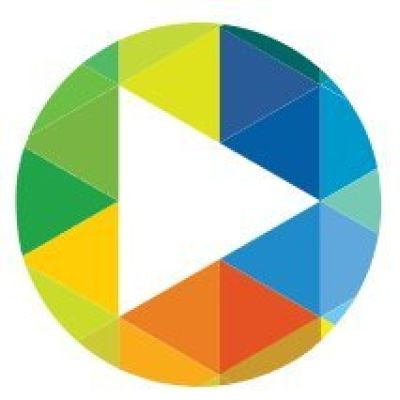Makey Makey First Time Plug-in and Troubleshooting Guide
New to Makey Makey? Or having trouble getting your Makey Makey to work? Here's a video walk-through of how to plug in your invention kit for the first time and check that all of the components are working. To learn more about what you can do with Makey Makey, check out our website: http://www.makeymakey.com where we have free project guides and new booster kits!
If you run through these troubleshooting steps and any of the components do not seem to be functioning correctly, contact us at support@joylabz.com. If your Makey Makey is still under warranty, we will gladly replace the part that is not working.
---------------------------------------------
TROUBLESHOOTING
1) When troubleshooting, open the piano app on our website, so we can rule out problems with any other software you might be using: http://www.makeymakey.com/piano
2) Plug the Makey Makey board into your computer's USB port with the red USB cable.
-- Does the red LED on the Makey Makey board light up?
-- Do the green LEDs light up in sequence and then shut off? (This indicates the board is checking the connections.)
3) Just using your hands (not the alligator clips yet), touch the silver EARTH bar at the bottom of the board with one finger and, at the same time, touch any of the silver arrow keys (UP, DOWN, LEFT, and RIGHT) on the Makey Makey board. The individual green LEDS should light up when a connection is made, and the on-screen piano should play music.
-- If you're someplace less humid, try moistening your fingers.
-- If the piano keys changed color on screen, but there was no sound, check the volume on your computer.
-- If the green LEDs light up but the on-screen piano did not respond at all, you may have a faulty USB cable. [If you happen to have a spare mini USB (the Makey Makey end) to USB Type-A cable (or USB Type-C if you are connecting to a newer Apple laptop), it is worth trying that USB cable.]
-- If the green LEDS do not light up when you touch EARTH with one finger and any of the arrow keys on the Makey Makey board with another finger, the problem may be with the board itself.
4) If everything in the steps above has worked, we can test your alligator clips. Pick any color of alligator clip and plug one end of the clip to any of the six EARTH inputs along the bottom of the Makey Makey board. With the other end of the clip, touch the silver input pad labelled SPACE.
-- If the on-screen piano makes music when you use your hands, but it doesn't work when you use the alligator clips, you might have defective alligator clips. Switch the alligator clip you are using, and test each of them!
If something still isn't functioning correctly, let us know which component is not working based on the troubleshooting steps above. Send us an email at support@joylabz.com.
It can also help if you email us photos of the front and back of your Makey Makey board and/or let us know:
-- Version number printed on the back of your Makey Makey (for example: “v1.5” or “v1.6b”; look on the back under “Makey Makey”).
-- Computer Operating System and OS release number that you are using with Makey Makey (for example: “Windows 10” or “macOS 10.13.6” or “iOS 10”).
-- Where and when you purchased your Makey Makey (for example: the order number from our online store or receipt from an authorized reseller).


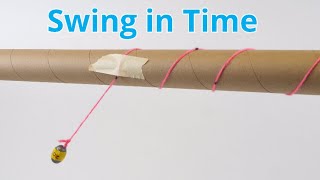


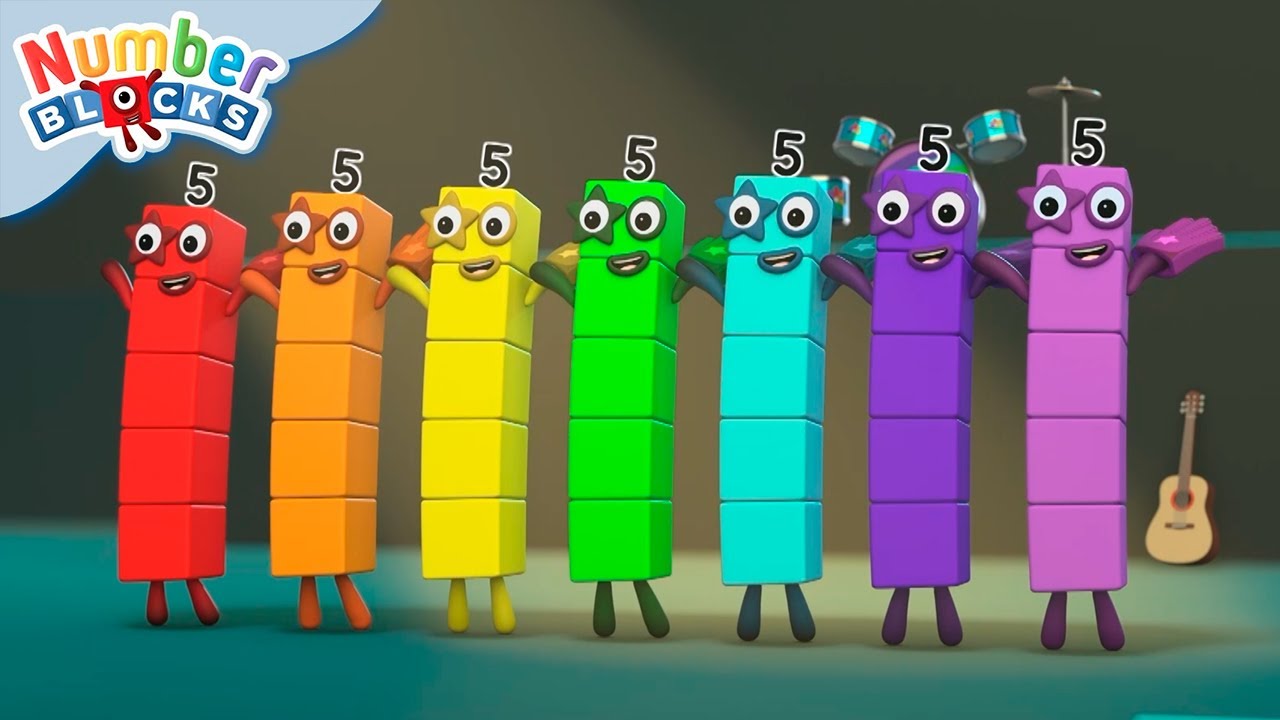





![01059 Spanish Lesson - Hace + [time] + que](https://i.ytimg.com/vi/HaW1BbM1ozE/mqdefault.jpg)